Ucupaint Setup
Before doing Ucupaint Setup
Assuming you've already installed the addons. The Ucupaint menu will appear on the Ucupaint tab in the n-panel if you select an object. Before you continue, read this list first:
- Make sure you're on material view
- Make sure your object is already properly unwrapped
- Even though this addon supports more than mesh objects, some features will not available if you choose to use non-mesh objects (like all baking related operations).
Creating Ucupaint Node
Ucupaint is just a node group, you can create a new ucupaint node in the shader editor.
| Creating new Ucupaint node on shader editor |
Creating Ucupaint node in the shader editor will create a node that has only one channel, which is 'Color'. You can connect the output of this channel ('Color') to whatever node you want. More details about channels are explained in channel page.
Quick Setup
You can also do a quick setup of the Ucupaint node in 3D viewport, you can click the "Quick Ucupaint Node Setup" button.
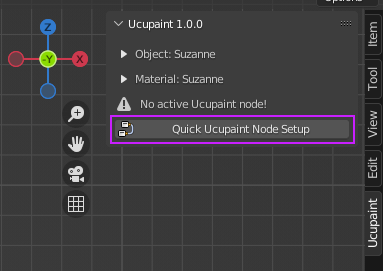 |
|---|
| Quick setup button |
A popup menu will be shown and give you some options for setting up the node. There's an option to use different shader types and channels.
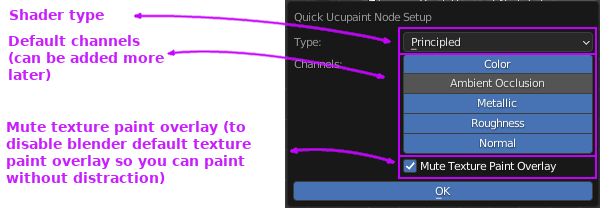 |
|---|
| Quick setup options |
There are some options on the quick setup menu :
- Type: Type of BSDF used for Ucupaint node to connect to.
- Channels: Default channels (can be added more later).
- Use Linear Color Blending: Use Linear color blending between layers. (It is more accurate, but it's different than software like Photoshop)
- Mute Stencil mask Opacity: Mute texture paint overlay (to disable blender default texture paint overlay so you see other layers while painting in material view)
- Switch to Material View: Auto switch to material view after setup.
The OK button will finish the setup process, now Ucupaint is ready to use. Now you can see there are channels and layers list.
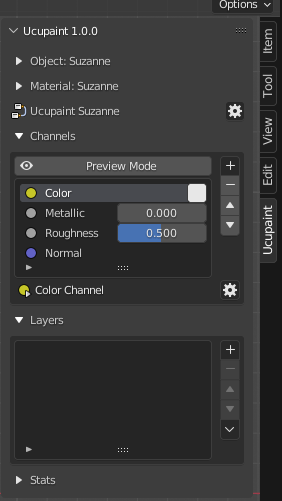 |
|---|
| Ucupaint is now ready to use! |
If you open the shader editor, what's actually happening is the quick setup is creating a group node that is connected to the default shader (Principled Shader) according to the selected channels you chose before. Please don't edit the inside of this group node manually since it can cause fatal errors.
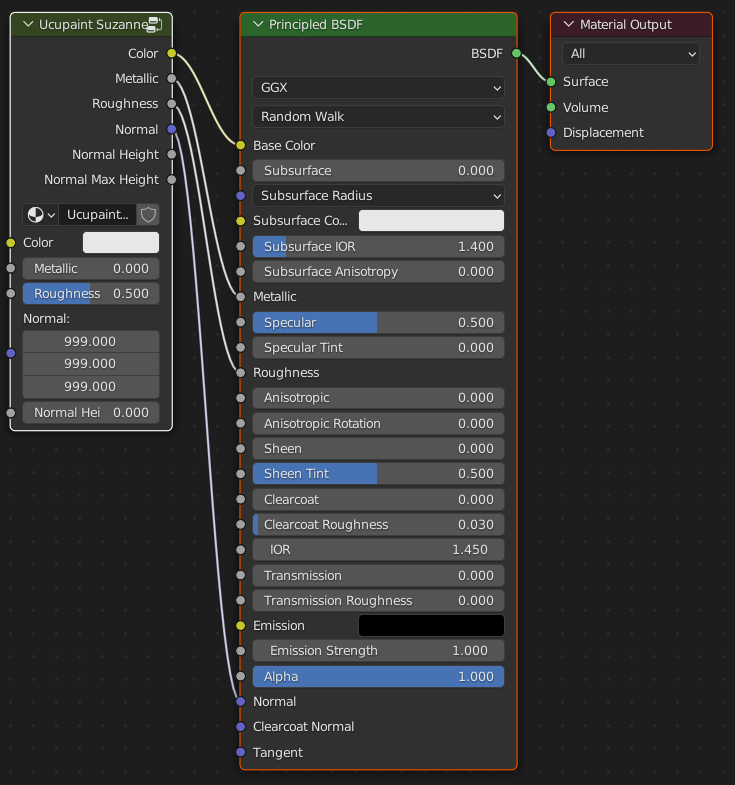 |
|---|
| What quick setup actually creates |
Expand/Collapse Menu
Please notice that if you see a small triangle beside an icon, it means you can expand or collapse the extra menu, you can see it on the example gif below.
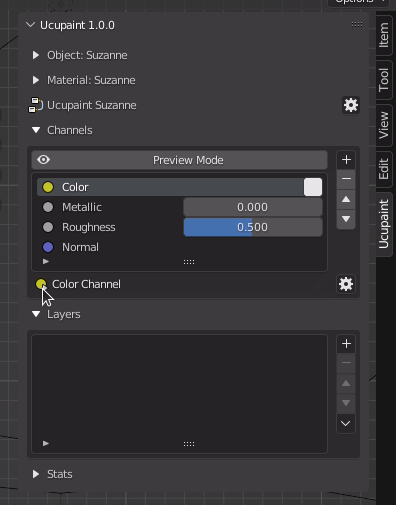 |
|---|
| A triangle beside an icon means you can expand and collapse an extra options menu |